- Set number of processors = 2 and number of cores = 2, 16 GB of RAM, Network Adapter VMnet0 (or the one linked to the Wi-Fi on host)
- Rename the PC name
- Add a new network adapter to have VMnet0 (custom) and VMnet8 (NAT). Generate a new MAC address for the PC in the advanced settings of the network card
Note: When moving from one Wi-Fi connection the other (e.g. home and office networks), the NAT that the VM uses to get connected to the Wi-Fi may fail. In this case, from the host:
- Verify the VM Settings > Network Adapter: Device Status is Connected and Connect at power on ticked
- Restart the "VMware NAT Service"
- ipconfig /flushdns to flush the DNS cache.
- When asked VM was "Moved" or "Copied", choose "Moved".
- Install the Windows available updates
- Disable Windows updates serviceor regedit then open: HKEY_LOCAL_MACHINE\SOFTWARE\Policies\Microsoft\Windows
- Disable Firewall (Control Panel > System and Security > Windows Defender FW then click on Advanced Settings)
- Disable Power Off screen: power & sleep settings > set to never turn screen off.
- Disable Virus and Threat Protection: Open Settings > Virus and Threat Protection > Manage Settings and Disable all.
For Control Expert:
- Download and install .NET Framework 3.5 SP1
(check that the Framework 3.5 is Enabled in Control Panel > Programs > Turn Windows features On or Off)
- Download Modicon Libraries 2022 General Purpose V2.
- Download Modicon Libraries 2024 General Purpose V2.
- Open "Types library update" and select the "Family.DSC" and install all the families inside the folders.
Configuration in Control Expert for the GPL to avoid compilation errors (e.g. E1203 and E1208):
Scope Common:
General:
- Build settings > I/O Scanning mode set Enhanced
- Project autosaving on download set STA and STU
- PLC embedded data set Preload on Build Changes and Only HMI variables
- PLC diagnostics set Program Viewer information
- Time set System mode and select Time zone
- Select “Variables” and activate the checkmark for item “Allow Dynamic arrays (ANY_ARRAY_XXX)” to avoid the detected error and
- Uncheck the option “Force references initialization”
Variables:
- Set Allow leading digits
- Select Unicode Character set
Program:
- Languages > Common activate Allow Multi assignment [a=b=c]
- FBD set Number of Rows = 360 and Columns = 240
- LD set Right-justify coils and 20 number of columns
Scope Process:
- Variables set Allow dynamic arrays (ANY_ARRAY_XXX)
- Common set Enable implicit type conversion
- CPU configuration: Set Automatic Start in Run and reset initialize %MWi on cold start
- Set the MAST task in Periodic rather than Cyclic for improved communication
- Download and install the relevant DTMs Libraries for the hardware configuration in the DTM browser (e.g. ATV9xx and TeSys Island)
- Download and install the "EcoStruxure Control Expert TeSys Island Library", open "Types library update" and select the "Family.DSC" and install all the families inside the folders.
- Download and install SoMove
Other tools:
- Download and install Wireshark (e.g., filters: !(udp.port == 2222) and not arp and not ip.addr == 192.168.13.240)
- Download and install 7z
- Download notepad++ (adjust: Settings > Preferences: Dark Mode, Plugins > Plugins Admin: Install the Compare plugin)
Note: Before unzipping or opening an .iso file, right-click in the properties of the downloaded file and tick "Unblock":
Notes:
- Untrusted License in VM:
Use the following steps to start the VM:
Ensure that the USB Ethernet adapter is plugged into the PC
Start VMware Workstation.
Start the virtual machine.
To prevent this from occurring, use the following steps:
Shut down the virtual machine.
Close VMWare Workstation.
Remove the USB adapter.
- "Type not found in Types Library" error when rebuilding project. Open "Types Library Manager", in Control Expert > Tools. Investigate in the Application, e.g. Purge unused types.


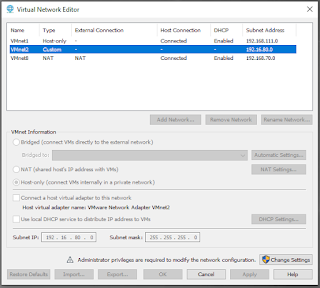




No comments:
Post a Comment