In the OTM (Web browser) edit the IP address:
- Connect to the Web Server of the TPRBCEIP bus coupler at 10.10.0.1
- Change the default password from "schneider18" to your chosen, e.g. "prj-0xxxxx"
Note: If the module is being used by another program (e.g. SoMove) the web browser will be in read only mode.
- Monitor status and avatar (devices) from the Web server:
- Update the IP address of the Bus Coupler Module
Note: Check connection with nmap:
ping IPv6
https://[IPv6]
In the Web "TeSys Island configurator":
- From EcoStruxure Motor Control Configurator | Schneider Electric UK (se.com) create the topology with all the part numbers and "Export to DTM". This will create a .xml file with the configuration that can be imported in "SoMove".
In SoMove:
- Create a new offline project and add the devices (avatars) as per the real rack.
- Edit the IP address and add the PLC address.
- Download the configuration to the device.
Notes:
- To add the Voltage Module select "Yes" in the Load Energy Monitoring:
- If the device is not configured check the LEDs below and a pop-up window "Connect: Context file not found on the device. Only diagnostic view is available" will appear.
- NOTE: When the power rate is adjusted the device may change automatically. Ensure the correct device is selected after power selection otherwise an error of Device Mismatch will occur.
- Common Faults:
> Phase Reversal: on DOL change Settings from ABC to ACB.
> Stall: on DOL change Settings from standard FLA to motor plate value.
In Control Expert:
- Open the DTM browser connect and load configuration from device. All the relevant Tags will be created in the Device DDT table.
If "no ethernet ip device at specified address" error message appears, check the PC IP on the DTM Browser (Channel properties, source address).
- Edit the Motor parameter (Voltage rate, Motor power) in the My Avatar tab:
Reset Trip and investigate Root cause of Faults in Diagnostics Tab:
Links:
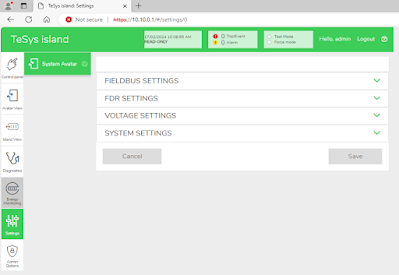









No comments:
Post a Comment